Fixes for HP Printer Solution Center Not Working
HP printer Solution Center is a troubleshooting software for Windows-based services to resolve technical glitches during HP printer usage. Every HP printer before 2010 is compatible with this software. People download this software because it lets them perform repairing, scanning, and even ordering printer supplies easily. If you, too, wish to use it, you must first download it. However, the program also encounters glitches because of Adobe’s discontinuance with its Flash Player. This has had a negative effect on the Solution Center since it relied on Flash Player for its functionality. This article will tell you possible solutions for this issue.
Ways to Fix the Working of the HP Printer Solution Center
After the discontinuance of the Flash Player, even if you perform the HP Solution Center download, you cannot use it. So, here are some useful alternatives for the same.
Use the default print application.
Do you know that your Windows 10 system has an in-built printing and scanning application? Use these steps to access it.
Tap the ‘Start’ button.
Now, type ‘print.’
Click the result of ‘Printers & Scanners.’
In this window, tap the printer to use.
After that, you can manage your printer.
Similarly, use the scanner.
This default application is capable of performing minor tasks that aren’t very complex.
Link the HP USB printer through the built-in Windows driver
This option is for those whose HP printer links with a USB port and you send print commands from only a single PC.
Head to ‘Change device installation settings’ by searching on Windows Search.
In the device installation settings, check whether the ‘Yes’ toggle is checked.
Now tap ‘Save changes.’
Power on the printer and let it enter idle mode.
Link your printer via the USB cable to your computer and wait till the new printer gets discovered.
See whether you can print properly.
Use the HP Scan Executable
Many people desire to use the scanning functionality of the HP solution center. You can do so by using the HP Scan Executable. It is present in the HP folder on your system. The exact location of the file is as follows: C:\Program Files (x86)\HP\Digital Imaging\bin\” or “C:\Program Files\HP\Digital Imaging\bin\
Head to this file location by pressing Win and E keys. It will launch the File Explorer. Once you find the HP Scan Executable, run it.
Employ HP Scan and Capture
This is a program that captures documents or images from the HP scanning machine. It can also capture images from the built-in camera of your system. To get this utility, head to the Microsoft’s store. Here, search for HP Scan and Capture. The program is entirely free. All you need is to tap the ‘Get’ button.
Once you do that, the program will automatically get downloaded and installed by the Microsoft Store in your system. After that, tap the ‘Launch’ button in the Store to open the program.
Alternatively, press the Win and S keys to search for this utility and open it.
Final Thoughts
Use these measures when you desire the functionality of the HP printer solution center to perform your tasks. These applications will help you get done with minor printing and scanning jobs easily. If you want to learn more about them, contact a printer expert.
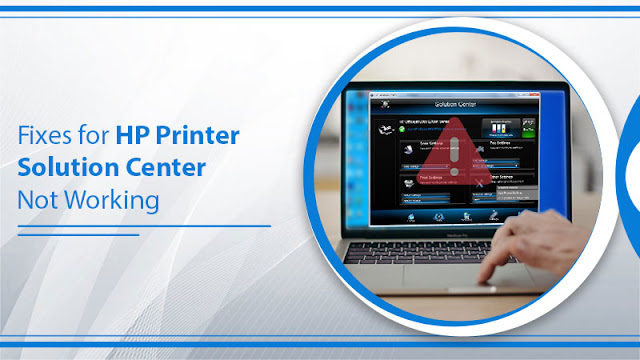


Comments
Post a Comment